Guides Frequently Asked Questions
Stageo welcomes experts, professionals, and educators from diverse backgrounds. You don’t need a specific license or certification to get started, but you should have the knowledge, experience or skills that make you confident in guiding others.
When creating your profile, use the “About Me” and “My Experience” sections to highlight:
- Your academic qualifications (if applicable)
- Your professional or industry experience
- Any specialized training or certifications you hold
- Your personal qualities and approach to guiding clients
- The techniques and methodologies you use
- Past experience and results that show your credibility
We expect all information shared in your profile and offerings to be truthful, accurate and reliable, so clients can make informed decisions when choosing a guide.
Anyone can sign up to become a guide on Stageo. Stageo provides a guided setup process to help you create your guide profile, showcase your expertise, and publish your first offering so clients can begin booking with you.
If you are new to Stageo:
- Visit the Offer Your Services page.
- Click Launch Your Services to start the sign-up process.
- Follow the step-by-step guide to create your profile, add your areas of expertise, and set your availability.
If you already have a Stageo account:
- Log in to your dashboard.
- Click the Become a Guide button.
- Complete the guided setup to build your guide profile and create your first offering.
A strong guide profile on Stageo helps you attract and engage potential learners, increasing the chances of bookings for your offerings. Here are key steps to make your profile stand out:
-
Upload a Clear and Well-Lit Photo – Use a professional, approachable photo where your face is clearly visible. This builds trust and makes your profile more relatable.
-
Add an Engaging Video – Including a video can significantly boost engagement. In fact, 82% of consumers are influenced to purchase a product or service after watching a video. A concise 1–2 minute video introducing yourself, your approach, and teaching style can help learners connect with you on a personal level.
-
Write a Detailed and Well-Crafted Bio – Highlight your experience, qualifications, and areas of expertise. Clearly explain how your offerings can benefit learners and what makes your offerings unique. For example, instead of “I teach math,” you could write: “I help learners build confidence in solving IGCSE math problems through personalized strategies and practical examples.”
-
Showcase Your Work in the Gallery – Include awards, certificates, past reviews, or photos of you in action. This can include research projects, coaching sessions, or examples of your work to demonstrate credibility and capability.
-
Highlight Testimonials – Feature your top three favorite reviews or upload past testimonials in the Testimonials section. Displaying positive testimonials can boost your credibility. 92% of consumers read online reviews before making a purchase. Authentic testimonials help potential clients understand the value of your offerings and build trust.
By implementing these strategies, you can create a Stageo guide profile that not only attracts more learners but also encourages repeat bookings and referrals.
Stageo supports a wide range of offerings for tutors, coaches, mentors, trainers and consultants. You can choose the format that best fits your services:
-
One-Time Sessions
Best for short, focused engagements. These sessions work well for one-off consultations or deep dives into a specific challenge. Clients receive value quickly without needing a long-term commitment. You can set them as private one-to-one or group sessions by choosing the maximum number of clients allowed.
-
Weekly Sessions
Sessions repeat on a weekly schedule, giving clients consistent progress and accountability. Auto-scheduling and recurring payments save you time on admin tasks. You can set them as private one-to-one or group sessions by choosing the maximum number of clients allowed.
-
Events
Designed for short-term group programs or intensive trainings. Use this format for workshops, bootcamps or multi-day programs. Stageo’s event tools make it easy to manage registrations, schedules and payments in one place.
-
On-Demand Courses
Perfect for scaling your expertise. Upload pre-recorded lessons or resources that clients can access anytime at their own pace. Great for reaching a wider audience and creating a steady stream of passive income.
On Stageo, One-Time offerings are single-session bookings that clients can purchase individually. Unlike recurring offerings, these sessions are not tied to a subscription or ongoing schedule.
When you set up a One-Time offering, clients can:
- See your available time slots
- Book one or multiple sessions based on your availability
The price is set per session, giving clients the flexibility to book exactly what they need without a long-term commitment. As a guide, you can decide whether the session is private (one-to-one) or a group session by setting the minimum and maximum number of clients.
This format is ideal for one-off consultations, focused coaching sessions or topic-specific workshops where clients gain value in a single meeting without committing to a long-term schedule.
Weekly Sessions on Stageo are recurring sessions that run on a weekly schedule every month, typically four sessions per month. Clients subscribe to these sessions and are billed automatically each month.
When setting up your Weekly Sessions offering on your coach profile, you have two scheduling options:
-
Use auto-scheduling
Stageo automatically generates available time slots based on your defined availability. Clients can select their preferred slot, and a cohort is created automatically. If your session is open to multiple clients, new clients can join this cohort as their preferred option. (Note: Automated scheduling is not available if your offering includes more than one session per week.)
-
Manually create cohorts
You can create one or more cohorts by specifying the exact days and times for each session. Clients then choose the cohort they wish to join during booking. For sessions held multiple times per week, sessions repeat on the same days and times. For example, if you select Monday and Wednesday at 10 AM, Stageo will schedule the session every Monday and Wednesday at 10 AM.
Weekly Sessions can be offered as private one-to-one sessions or group sessions. This format is ideal for guides who want to deliver structured programs, build ongoing client engagement, and help learners achieve steady progress over time.
An Event offering on Stageo is a short-term, group-based program designed for interactive learning experiences such as workshops, bootcamps, or intensive training sessions. Events allow clients to engage with you and other participants in a structured setting over a fixed schedule.
Key features:
- Group-based: Multiple clients can join the same event. You can set a minimum number of clients required for the event to take place.
- If the minimum is not met, you can decide whether to cancel or proceed with the event.
- If enrollment exceeds the minimum, the event proceeds automatically.
- Scheduled: Define clear start and end dates, times, and duration for each session.
- Booking & Payment: Clients provide payment details to reserve a seat, but are only charged once the event is confirmed.
- Access: Share session links, materials, or resources on Stageo so clients can participate seamlessly.
Events are ideal for guides who want to deliver short-term, intensive learning experiences with active group participation.
On-Demand courses on Stageo are pre-recorded lessons or resources that clients can access anytime and learn at their own pace. This format allows you to share your expertise without being tied to a live schedule, giving clients the flexibility to learn on their own time.
Key features:
- Flexible learning: Clients can start, pause, and revisit lessons whenever it suits them.
- Instant access: Course content is available immediately after purchase.
- Self-paced progress: Clients can learn at their own speed, without attending live sessions.
On-Demand courses are ideal for guides who want to provide flexible, self-paced learning experiences while still offering professional guidance and structured content.
To begin selling your offerings on Stageo, you’ll need to set up your profile and create your first offering. Once published, your offerings will be visible for clients to discover, book, and purchase.
Step 1: Become a Guide
- Click the “Become a Guide” button, or go to the Offer Your Services page and select “Launch Your Services”.
Step 2: Complete Your Guide Profile
- Fill out your profile with details about your background, expertise, and teaching or coaching style. Upload a short introduction video to help potential clients get to know you and build trust. A complete profile builds trust and helps potential clients understand how you can help them.
Step 3: Create a New Offering
- Click “+ New Offering” to get started.
- Choose the type of offering you want to provide (e.g., one-time session, weekly session, event, or on-demand course).
Step 4: Set Up Your Offering Details
- Add a clear title and engaging description.
- Upload a cover photo and short promotional video.
- Configure your session settings, pricing, and availability.
Step 5: Publish Your Offering
- Once you’ve entered the details, click “Publish”. Your offering will now be live and available for users to search, discover and purchase directly on Stageo.
💡 Note: You can edit your offering at any time to update details or pricing. If you wish to pause or stop offering a service, you can simply unpublish it. This removes the listing from client searches while keeping your information saved for future use.
✅ Pro Tip: To attract more bookings, write a clear, benefit-driven description that highlights your expertise, teaching style, and the results clients can expect. Adding a short intro video can also make your offering stand out, build trust and give clients a better sense of your personality and approach.
When creating or editing an offering on Stageo, you can set your pricing in the Pricing section of the offering Settings. This allows you to define how much clients will pay for your sessions, events, or programs.
Stageo does not currently support free offerings, so all offerings must meet the platform’s minimum pricing rules:
- One-Time Sessions, Events, and On-Demand Offerings: Minimum RM 10 ($5) per session.
- Weekly Sessions (monthly plan): Minimum RM 50 ($15) per month.
- Trial Session: MinimumRM 5 ($1) per session.
The system will automatically calculate the approximate hourly rate for your offering based on the number of classes and total hours included each month.
Stageo makes it simple to manage your availability for different offerings.
-
One-time sessions: For one-time offerings, you can:
- Use My Global Availability – Stageo will automatically generate available slots based on the hours you’ve set in your guide profile.
- Set Custom Availability – If you prefer, you can define specific time slots for that offering only.
Stageo’s auto-scheduling feature then creates booking slots that match your chosen availability and the session duration. For example, if your one-time session is 60 minutes and you are available on Tuesday from 2–5 PM, Stageo will automatically generate three bookable slots (2–3 PM, 3–4 PM, 4–5 PM).
-
Weekly sessions: You can either:
- Use auto-scheduling – Stageo generates slots based on your availability. When clients book, a cohort is created automatically. If your offering allows multiple clients, new clients can join the same cohort. (Not available for offerings with more than one session per week.)
- Manually create cohorts – You choose the exact days and times. For example, if you set Monday and Wednesday at 10 AM, the system will repeat sessions every Monday and Wednesday at that time.
This flexibility ensures clients see only the times you’re truly available, making booking smooth and accurate.
Setting your general availability on Stageo ensures clients can book both one-time and weekly sessions without scheduling conflicts. In Guide Mode, access the Availability page on your dashboard to define your default teaching hours and manage exceptions.
-
Weekly Schedule – Define your default weekly working hours by selecting the days and time ranges you are typically available. For example, you might choose Mondays, Wednesdays, and Fridays from 10:00 AM to 4:00 PM. Stageo uses this as the default schedule for both one-time and recurring weekly sessions.
-
Buffer between Scheduled Sessions – Specify a break between sessions, such as 15 minutes, 30 minutes, or 1 hour. This prevents back-to-back bookings and allows time for preparation or rest.
-
My Off Days (Listing) – Add specific dates when you are unavailable, such as holidays or personal appointments. Stageo will automatically block clients from booking sessions on these days.
-
Calendar – Use the graphical calendar to mark specific days as unavailable. For example, if your general availability is Monday to Friday, 10:00 AM–4:00 PM, but you have a dentist appointment on Wednesday, mark that day on the calendar. Stageo respects these exceptions while auto-scheduling sessions.
Once availability is set, Stageo’s auto-scheduling feature manages bookings for both one-time and weekly sessions, automatically preventing clients from booking during existing sessions.
When creating an offering, you can choose under the Availability section whether to:
-
Use My Global Availability – Applies your default weekly availability for this offering.
-
Set Custom Availability – Specify unique dates and time slots for this particular session or weekly series, independent of your general availability.
Properly setting your availability ensures a smooth booking flow for clients and helps you maintain a consistent, organized schedule on your guide profile.
Stageo provides a built-in chat feature that makes it easy to connect with your clients. As a guide, you can directly send and receive messages without leaving the platform.
To start a conversation:
- Switch to Guide Mode.
- Go to Offerings > Clients.
- Click the chat button next to the client's name.
This in-chat system keeps all communication organized in one place, ensuring that important details about scheduling, bookings or learning goals are not missed. For example, you might use the chat to confirm a session time or provide quick feedback after a class.
All sessions on Stageo are conducted online using video conferencing tools, giving learners the flexibility to join from anywhere. As a guide, you can choose the platform that best fits your style and your clients’ needs. Stageo currently supports three options:
-
Stageo Rooms – Stageo’s built-in video conferencing tool, powered by Zoom Pro. Stageo Rooms offers long session durations, automatic recording, AI-generated session summaries for guides and students, and all features available in a Zoom Pro account. This platform is most recommended for the best learning experience.
-
Zoom – Integrate your own Zoom account to host sessions. This is ideal if you already have a Zoom setup with your preferred settings.
-
Google Meet – Use your own Google Meet account to conduct sessions. This option is convenient for guides familiar with Google Workspace.
By selecting your preferred video conferencing channel under "Location" section in your offerings, you control how your sessions are delivered while providing a smooth and professional online learning experience for clients.
Stageo has built integrations with Zoom as one of the video conferencing options for conducting online live sessions. By connecting your Zoom account to Stageo, you can reduce the time you spend manually sharing Zoom details. Upon scheduling, you and your learner can join the class directly with a click of button in Stageo learning page.
How to connect your Zoom account
- Navigate to Account Settings > Integration.
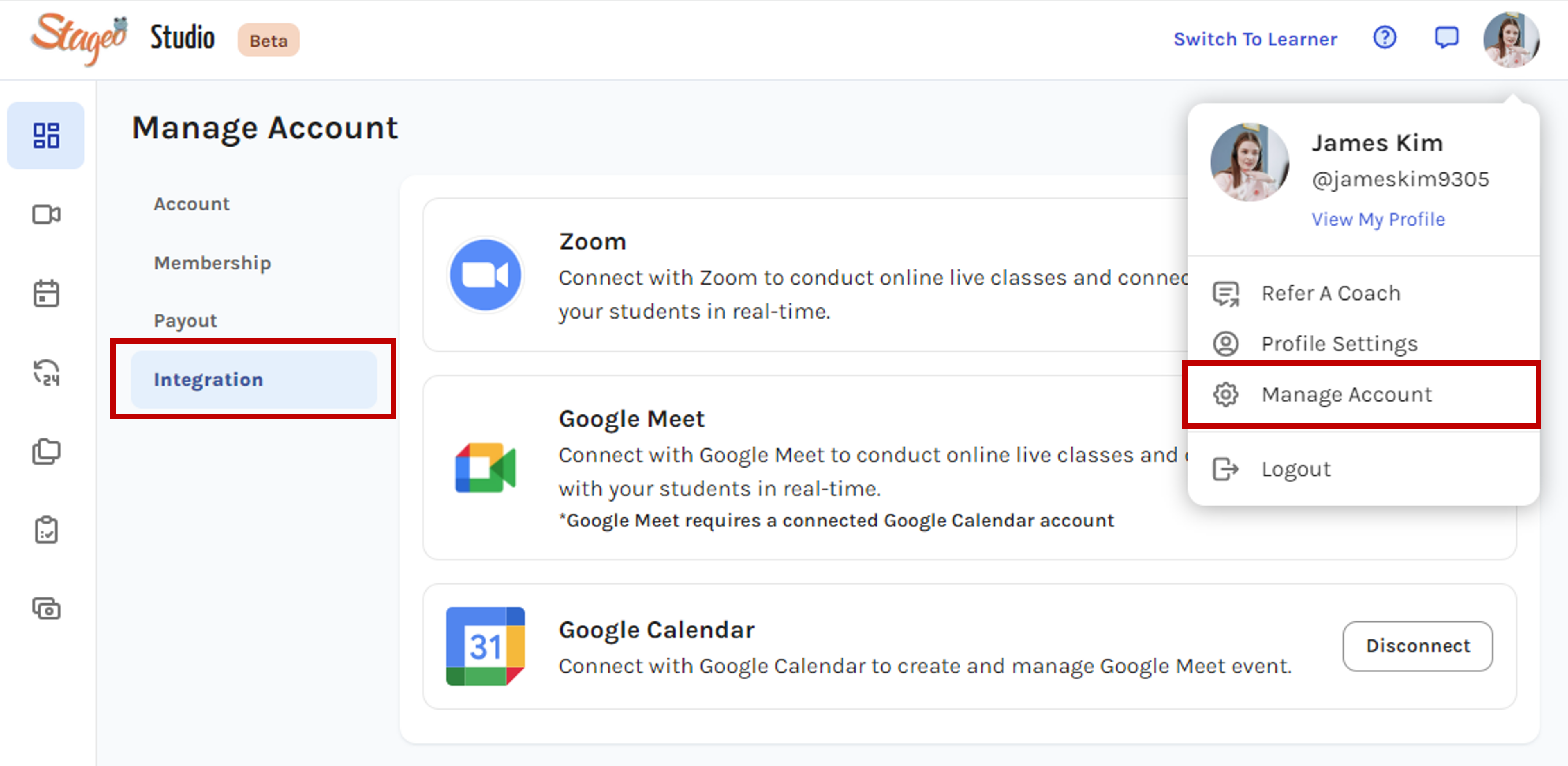
- Select Zoom and click Connect.
- Sign in to your Zoom account.
- Select Authorize to let Stageo access your Zoom account. Note: If you see info about pre-approving, view Pre-approving Zoom.
- Once you've connected, you'll be redirected to Stageo. You'll see a message prompting you to set Zoom as your location for your sessions.
Select Zoom as your location for sessions
To use Zoom for your class:
- In your Offerings page, select the course you want to use Zoom with and click on the More Action button.
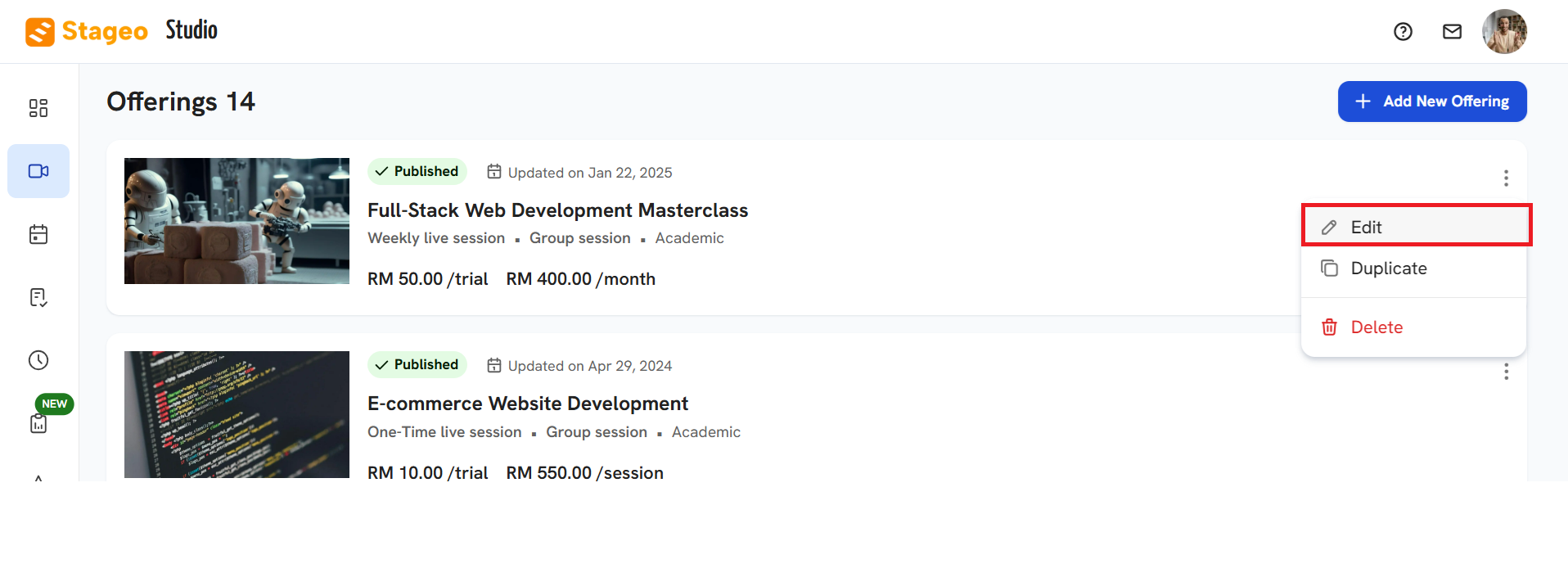
- Click on Edit.
- Navigate to Settings.
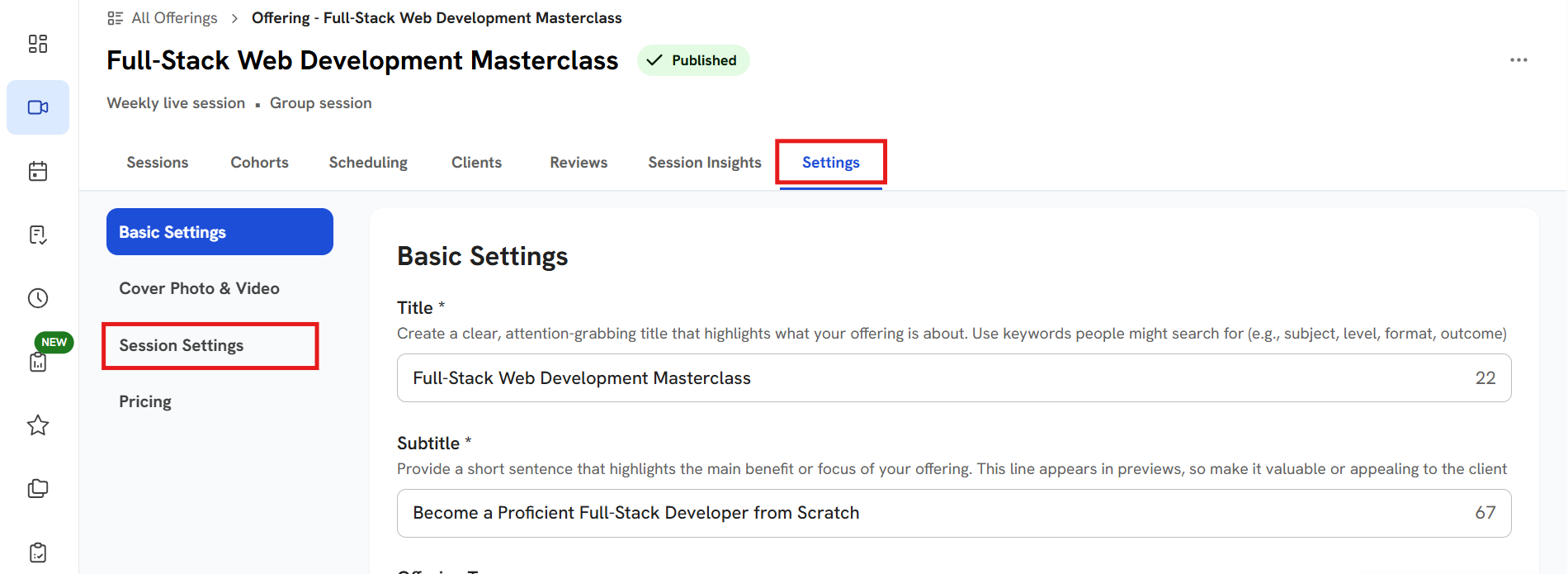
- Click on Session Settings.
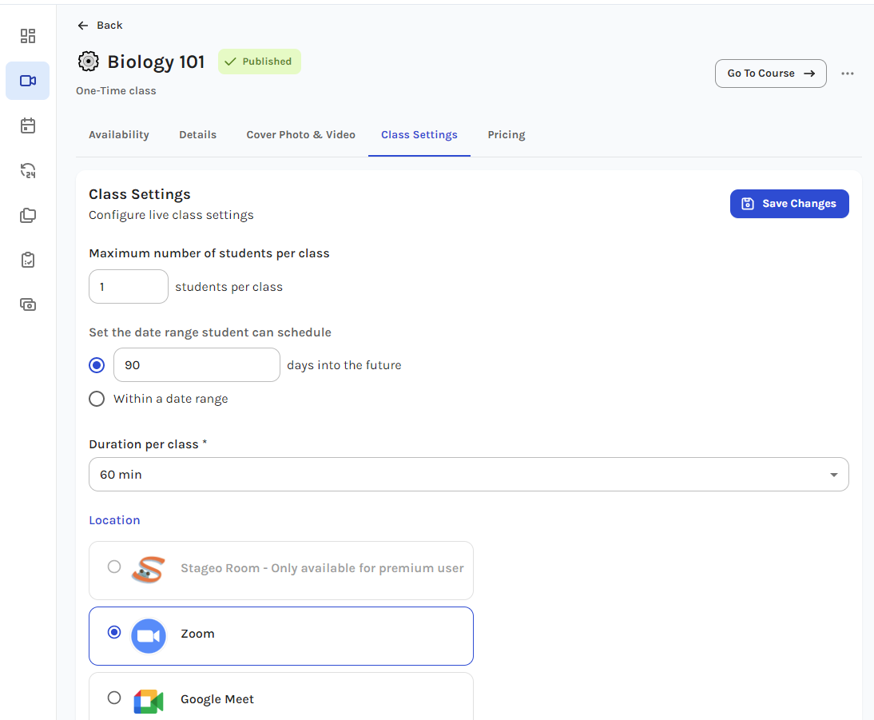
- In Location, select Zoom.
- Click Save Changes.
Start class with Zoom
- Navigate to your selected class.
- Click on Start Class button. You will be redirected to Zoom to open Zoom Meetings either with Zoom Client or Zoom Browser.
Disconnect Zoom integration from Stageo
- Navigate to Account Settings.
- Click on Integration.
- Select Zoom and click on Disconnect button.
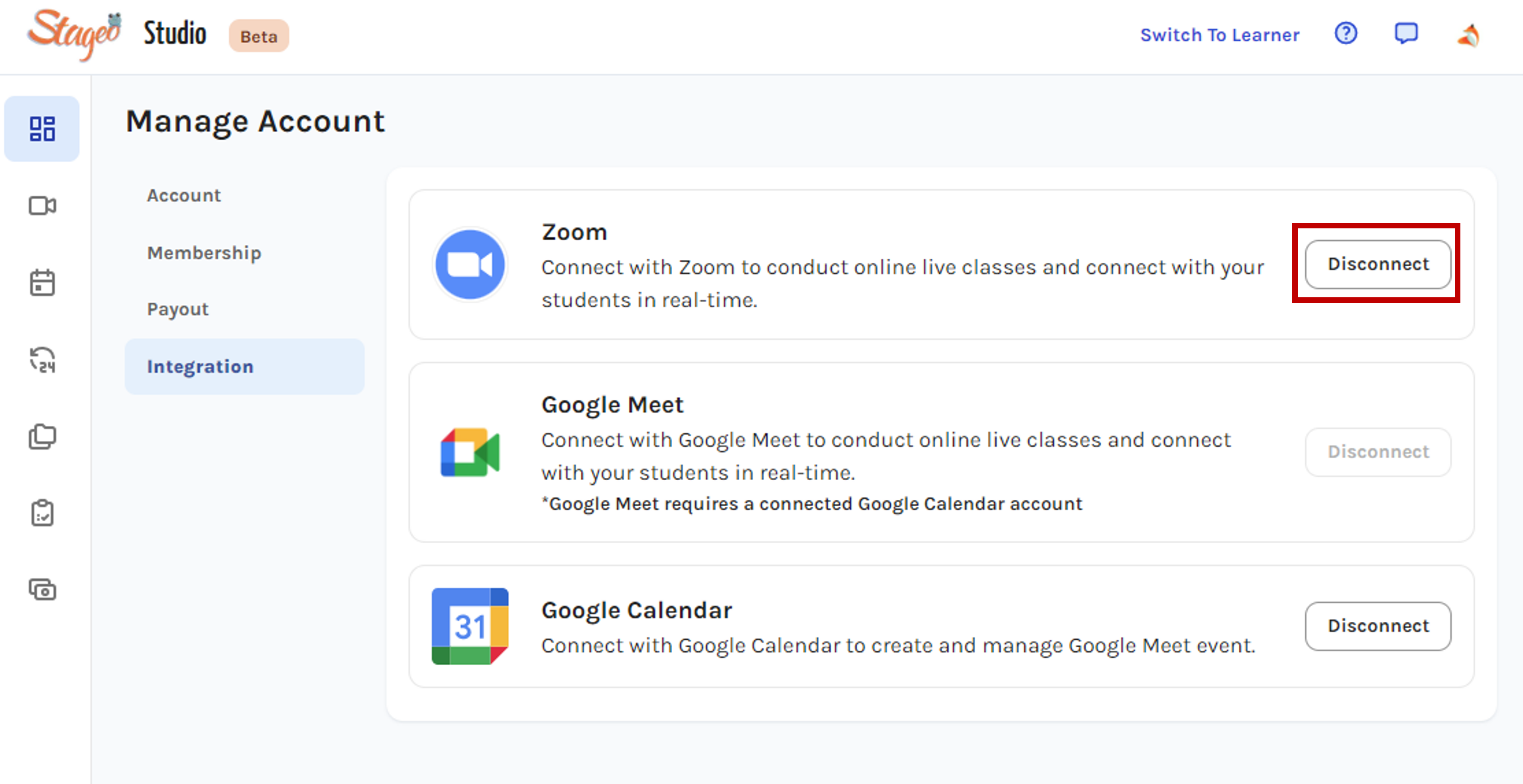
Removing Stageo integration in your Zoom Account
- Log in to your Zoom account and navigate to the Zoom App Marketplace.
- Click Manage > Added Apps.
- Click on the Remove button.
For Coaches in Malaysia
Payouts are sent directly to your local bank account. To set this up:
- Go to Account Settings > Payout.
- Select Local Bank Transfer.
- Enter your:
- Account holder name (must match the name registered with the bank)
- Bank name (e.g., Maybank, CIMB)
- Bank account number
For Coaches outside Malaysia
Stageo processes payouts through Wise to ensure faster and more affordable international transfers. To set this up:
- Go to Account Settings > Payout.
- Select Wise as your payout method.
- Provide:
- Email linked to your Wise account
- Your preferred receiving currency
Payouts on Stageo are processed once a month, ensuring all completed client bookings are properly accounted for.
How payout works:
- Stageo issues payouts within 14 days after the end of each month.
- The payout covers all offerings delivered in the prior month (such as one-time sessions, weekly sessions, events, or on-demand bookings).
- The final payout amount is calculated based on:
- Total earnings from completed sessions.
- Minus payment gateway charges.
- Minus Stageo’s commission.
- Minus qualified refunds, if any, in accordance with Stageo’s Attendance Policy and Refund Policy.
Example: If you delivered sessions in January, your payout will be processed by early February. The amount will reflect your total January earnings after deducting fees and any valid refunds.
Key notes for guides:
- Payouts are only issued for sessions that have been successfully completed. Uncompleted or canceled sessions will not be included.
- Payout timing is not instant, but this monthly schedule ensures all guide are fairly settled with completed and verified client bookings.
- To avoid delays or deductions, always complete your sessions as scheduled and follow the Attendance and Refund Policies.
Stageo provides an easy way for guides to monitor their earnings and payout progress directly in Guide Mode. You can monitor pending amounts, released payouts, and detailed transaction breakdowns—all in one place.
Here’s how to check your payout status:
- Log in to Stageo Studio (Guide Mode) – From your dashboard, go to the Payout page in the left-hand sidebar.
- Check the Overview Section –
- Payout on Hold shows the total amount earned but not yet released.
- Payout Released displays the most recent payout and your cumulative released payouts.
- View the Monthly Payout Summary – This section provides an estimated payout amount for the selected month, alongside what has already been released. You’ll also see the scheduled payout date once it is confirmed.
- Review Transaction History – Click View Detail button to access into the Payout History to see detailed transactions for each offering.
- The table includes transaction date, offering name, client name, payout amount, and status.
- Status updates may show:
- “Waiting for session to be completed” – funds are pending until you successfully complete the session.
- “Payout released” – funds have been processed and paid out.
- “Refunded” – if applicable, amounts refunded to clients will be recorded here.
- Click View on any transaction to see deductions and final earnings.
The payout amount shown already accounts for Stageo commissions, payment gateway fees, and any applicable refunds under Stageo’s Attendance and Refund Policy.
Note: To ensure your payouts are processed on time, make sure all scheduled sessions are completed as planned. Payouts are typically processed within 14 days after the end of each month
Stageo provides analytics tools that give guides insights into how clients interact with your offerings and profile. These insights help you understand client interest and improve your sessions.
Key analytics available:
- Offering Page Views: See how many clients are viewing each of your offerings to identify which offerings are most popular over a specific period.
- Profile Page Views: Track the number of visits to your guide profile to gauge overall interest in your services.
- Reviews: Monitor the rating and content of reviews left by clients to understand feedback and improve your offerings.
Detailed analytics for Page Views:
- Total page views: Counts every time a page is loaded, including multiple views by the same client.
- Top pages: Identify which offerings or profile sections attract the most attention.
- Referrers: See where visitors are coming from, such as social media, email links, or direct traffic.
- Country: Track the location of visitors to better understand your audience demographics.
Using these analytics, guides can optimize offerings, enhance engagement, and make data-driven decisions to grow their client base on Stageo.
Ratings and reviews on Stageo help reflect your performance, teaching quality, and client satisfaction, providing valuable feedback to both you and potential learners. These reviews appear on your guide profile and influence booking decisions for your offerings.
Here’s how the process works:
-
Weekly Sessions – Clients who attend a minimum of four paid sessions with a guide are eligible to leave a rating and review. This ensures that feedback is based on sufficient first-hand experience, giving credibility to the reviews.
-
One-Time Sessions – Clients can leave a rating and review after attending a single paid session, allowing quick feedback for shorter offerings.
-
Events – Clients can provide ratings and reviews after attending your events.
-
On-Demand Courses – Clients can leave ratings and reviews after completing or consuming the course materials.
By structuring the rating system this way, Stageo ensures that feedback is credible, fair to guides, and useful for clients when making booking decisions.
Note: All reviews are subject to moderation by Stageo administrators. Reviews that violate Stageo’s terms of service may be removed to maintain fairness and reliability on the platform.
Yes. Stageo allows you to manage and showcase testimonials to highlight your expertise and build credibility with potential clients. Testimonials appear in the About section of your guide profile and can help learners make informed booking decisions.
To manage your testimonials:
-
Access the Testimonials Section – In your dashboard, go to the Testimonials section.
-
Select Your Favorite Reviews – Pick up to three reviews from Stageo clients to display on your profile. Highlighting your best feedback emphasizes your skills, experience, and professionalism to potential learners.
-
Upload External Testimonials – You can also add testimonials from clients you’ve worked with outside Stageo. All uploaded testimonials are reviewed for authenticity before appearing on your profile. Providing supporting proof, such as a screenshot of a message or a client email, can speed up verification.
By actively managing your testimonials, you can ensure your Stageo guide profile effectively showcases your capabilities, builds trust with learners, and encourages bookings for your offerings.
The ranking of your offerings on Stageo determines how visible they are to potential clients browsing the platform. Higher-ranking courses appear more prominently in search results, which can directly increase your bookings.
Several factors influence ranking, including:
-
Offering Popularity – The number of bookings you receive signals demand. Promoting your Stageo guide profile on social media, professional networks, or with past clients can help generate more enrollments.
-
Client Enrollments – A greater number of clients enrolled in your offering can boost visibility. Offering flexible options such as one-time sessions or paid trial sessions can encourage new clients to get started without a big commitment. Many guides find that a short trial session helps clients build trust before committing to a full weekly series.
-
Reviews and Ratings – Consistently high ratings and positive reviews increase trust and ranking. Encourage satisfied clients to leave feedback after completing a session. Even a few strong reviews can significantly improve your placement.
-
Stageo Subscription Plan – Upgrading to a Pro or Premium plan gives guides an added visibility advantage. These plans include ranking boosts and promotional features that help your offerings stand out from standard listings.
To maximize your Stageo ranking, focus on strategies that drive enrollments, deliver an excellent client experience, and make use of trial sessions to convert first-time users into long-term clients. Pairing these efforts with a Pro or Premium plan can steadily grow both your visibility and your bookings—helping you position yourself as a trusted guide on Stageo.
Stageo’s Refunds Policy is designed to create a safe and fair experience for both clients and guides. It clearly defines when clients can request a refund for booked sessions and when guides are entitled to payment.
By publishing an offering on Stageo, you as a guide agree to follow this policy. Payments are only released for sessions successfully delivered and not subject to a valid refund request within the stated timeframe.
When Clients May Request a Refund
Clients are eligible to request a refund in the following cases:
-
Cancellation before the first session: A full refund may be requested if the client terminates at least 48 hours before the start of the first booked session with a guide. Cancellations made less than 48 hours before the session are not refundable.
-
Guide no-show: If a guide fails to attend a scheduled session without prior rescheduling. The client must report this within 24 hours of the missed session, and attendance must be recorded through Stageo’s platform.
Refunds are calculated pro-rata for the undelivered sessions. Example: If a client books 4 sessions for $400 but only attends 2, the refund would be for the remaining 2 sessions = $200.
When Refunds Cannot Be Requested
Refunds are not available in the following situations:
- Session has already been delivered.
- The client misses a session without giving the guide at least 24 hours’ notice.
- A client is dissatisfied with the content, style, or outcome of the session. Instead, clients are encouraged to share feedback via reviews and ratings on the guide profile.
Dispute Resolution
If there is a disagreement about a refund, Stageo administrators will review the case. Stageo reserves the right to make the final decision regarding the validity of the refund and the corresponding payout amount.
Key Note for Guides
- You will only be paid for sessions that are successfully delivered and not refunded under Stageo’s policies.
- If a refund is approved after payout, the refund amount will be adjusted in your next payout cycle or, if necessary, Stageo may request repayment.
- To protect your payouts, always ensure sessions are delivered on time, attendance is recorded through Stageo, and clear communication is maintained with your clients.
On Stageo, a termination occurs when a client decides not to continue with any upcoming sessions booked with a guide. Guides who list their offerings on Stageo agree to follow the refund and termination policy outlined below.
Refund Eligibility
- One-Time Session
- If a client cancels before the session takes place, they are eligible for a refund of the full session fee.
- Once the session has been conducted, no refund applies.
-
Weekly Sessions
- Clients may terminate and request a refund if cancellation occurs at least 48 hours before the next scheduled session.
- Refunds are only valid if termination occurs within 48 hours to 10 days after the first session.
- Refunds are calculated based on the number of future sessions not yet conducted.
Example: A client books a 4-week recurring package with sessions on March 5, 13, 20, and 27.
- If the client terminates by March 3 → Full refund permitted.
- If the client terminates by March 11 → Refund for 3 sessions (March 13, 20, 27).
- If the client terminates by March 15 → Refund for 2 sessions (March 20, 27).
- If termination occurs after March 15 → No refund permitted.
Important Notes
- Stageo administrators will review all termination and refund requests to ensure they meet policy requirements.
- Guides will still receive payment for any sessions that were already conducted.
- Clients are encouraged to communicate directly with their guide via the Stageo in-app chat before requesting termination, in case rescheduling is possible.
© Stageo 2026. This website is owned and operated by Stageo Sdn Bhd [1472519X / 202201026822]. All Rights Reserved.
